Sign-up at least 14 days before your exam (applies to all timed assessments)
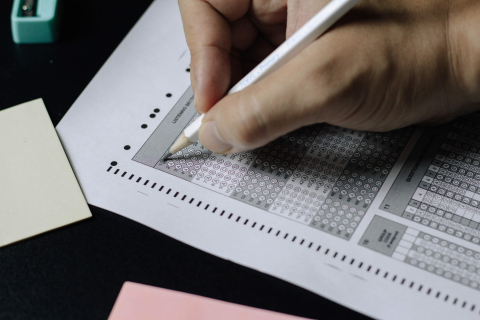
Have you been notified that your student(s) will be writing their upcoming exam with Student Accessibility and Achievement?
Did you receive a Reasonable Consideration Notification?
Part of your student's accommodation plan will require your collaboration.
Exams with Student Accessibility and Achievement
Instructors must upload a copy of their exam, and complete the Instructor Information Form, at least 3 business days before the date of the assessment. All tests and exams must be submitted through Clockwork’s Instructor Portal, or in-person at our Exam Center located at 3459 McTavish. Instructors at Mac Campus can bring exams to Centennial Center.
Exams are stressful for students but can also be stressful for our Exam Team. Our Exam Team hosts more 3000 exams each semester, with an additional 3500 exams during the Final Exam period. Submitting your exams 3 days before the assessment date, and completing the Instructor Information Form allows our team to:
-
Organize invigilation
-
Book rooms across campus needed to host exams
-
Convert exams to accessible formats (if applicable)
-
Print exams
-
Receive important information for proctoring your exam (including permitted materials, exam format, contact information and more.)
We will not proctor any assessments without a copy of the assessment and a completed copy of the Instructor Information Form submitted by at least noon the business day before the assessment. If we do not have the required information, the scheduled exams will be cancelled.
View detailed information on how to upload test information and a copy of your exam in ClockWork.
Central Final Exams
For central final exams, all assessments must be submitted to Enrolment Services. Instructors are not required to upload a copy of the exam in Clockwork, or complete the Instructor Information Form unless the deadline to submit with Enrolment Services has been missed.
Return of Completed Exams
Instructors can have completed exams returned to your faculty’s main desk, or may come and pick them up at Student Accessibility and Achievement on the following business day.
Exam Pickup Location
Front desk, Exam Centre, 3459 McTavish, RS-56. Monday to Friday, 9:00 am - 5:00 pm.
Exams are available for pick-up the following business day. McGill ID required. When submitting exam instructions in ClockWork, you may indicate who is authorized to pick up your exam.
Exam Delivery
Delivery is done 3 times per week to your faculty's main office. Exams are not delivered to locations outside of the downtown campus (e.g. Mac campus or MUHC hospitals). Exam delivery is not available between May 1 and September 30, as well as in January.
Online Exams
For exams that are online or have an online component, Student Accessibility and Achievement will send you an email containing details about students’ time-based accommodations approximately 10 days prior to the exam date. This email will include any applicable exam accommodations. You can use our time-based accommodations calculator to determine how much additional time needs to be programmed in the testing platform.
myCourses/Respondus LockDown Browser
Please inform your students at least 14 days in advance if you are using a LockDown Browser. Students that require adaptive technology will require an exemption from the LockDown Browser (the browser inhibits them from accessesing this technology). For students with extra-time accommodations, it can be programmed as usual. We will communicate a list of students requiring adaptive technology to you prior to the date of your assessment.
How to Provide Exemptions in LockDown Browser (2 options):
- Manage exemptions using Respondus:
- Go to your course and click on Quizzes.
- Click the drop-down arrow next to the quiz you would like to give exemption to and then click Manage Exemptions.
- Select the students you would like to give exemptions for and then click "Exempt"
- Duplicate Your Quiz
- Duplicate the quiz before setting up Respondus
- Hide the duplicated quiz
- Provide special access to the hidden quiz to students with an exemption
Concerned about a student?
Looking for advice? Our team of advisors are available to discuss any general concerns you may have or to inform you about our supports and processes for accommodations. To preserve confidentiality we can't disclose a student's registration or accommodations. You can also suggest to your student that they reach out to Student Accessibility and Achievement.
The Office of the Dean of Students also has protocols for supporting students in difficulty or distress.

