As part of the Microsoft Microsoft 365 offering, Microsoft Teams is a chat-based collaboration space that allows a group of people to communicate and organize information in a single area. It creates a central location where you can:
- Stay in the know with real-time information and updates shared in persistent team conversations, private chats (these can be moderated, if needed), team meetings, and other channels.
- Get your team on the same page with group chat, online meetings, calling, and web conferencing.
- Co-author files and share resources with built-in Microsoft 365 apps.
- Create meaningful projects and assignments, provide transparent guidance, and share rich feedback.
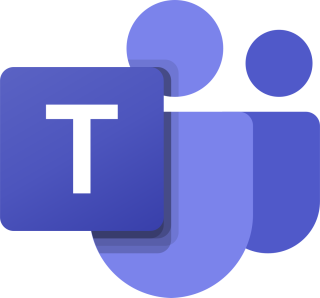
Access Microsoft Teams
How to access MS Teams? There are 3 ways:
- Desktop: The Teams Desktop client provides the best experience. The desktop app is available at https://teams.microsoft.com/downloads.
- Mobile: Download Teams app on your smartphone or tablet from either the Apple App Store or the Google Play store.
- Web: Login to the McGill Microsoft 365 portal and click on the Teams icon to get started.
Note: you will need to log in with your McGill Username and Password.
Video tutorials: Get started
Ready to start using MS Teams? Watch these quick videos to learn how to create your team:
- Create a team with team templates (1:11 minutes)
- Manage team settings (2:12 minutes)
- Manage notification settings (49 seconds)
Video tutorials: Join or create online meetings, presentations, and video calls
Invited to a Teams meeting and want to join? Watch Join a Teams meeting (1:31 minutes).
Need to create an online meeting, presentation or video calls? Watch these quick videos below to get you started.
NOTE: These videos do not include PowerPoint Live/ advanced presenter mode features.
- Manage meetings (1:31minutes)
- Show your screen during a meeting (47 seconds)
- Tip: Show PowerPoint slides (39 seconds)
- Move around during a Teams meeting ( 51 seconds)
Video tutorials: Start chats and calls
Want to do a quick chat or call? Watch these quick videos on how to:
- Start and pin chats (1:13 minutes)
- Hide chats and delete messages (1:07 minutes)
Video tutorials: Get acquainted with Microsoft Teams
Want a quick overview of MS Teams? Watch these quick videos and visit the interactive website:
- Welcome to Microsoft Teams (2:30 minutes)
- Interactive demo of Teams features (website)
- Work in channels (1:32 minutes)
- Create and format a post (50 seconds)
- Upload and share files (1:07 minutes)
Learn more about Microsoft Teams
Need to understand more about MS Teams? Refer to the following website:
Get online training and support
- Use Minerva to register for online training:
- Use MS Booking to schedule an appointment with an IT expert about:
- MS Teams: Best practices (30 minutes)
- MS Teams: Q & A (30 minutes)
- For more information, contact the IT Service Desk.
