Note: If you are off campus you need to be logged in to the McGill VPN to access the file server.
Instructions for McGill Campus Computer
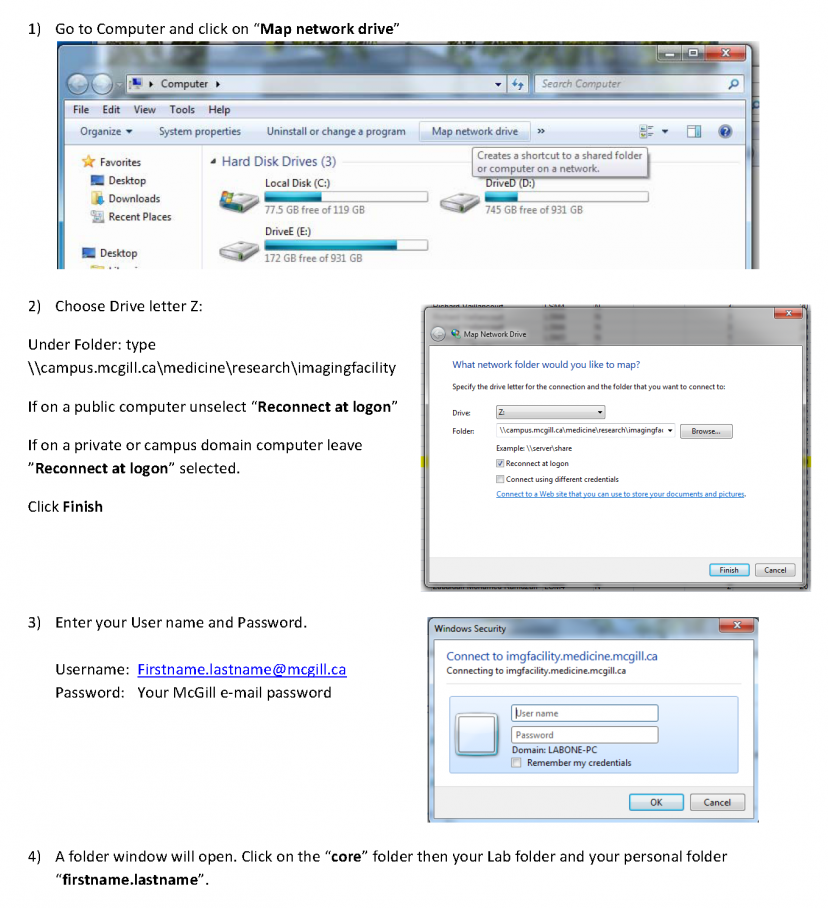
Instructions for Personal PC
- Go to Computer and click Map Network Drive
- Choose Drive Letter Z:
- In the Folder box type: https://imgfacility.medicine.mcgill.ca/core

- Select Reconnect at logon then click Finish
- Login with your McGill e-mail and password
- Note: this network will not appear when you restart your computer. To fix this, right click Computer and select Add a network location

- You will be prompted by the following steps. Make sure you enter the above address in the Network Address bar. When you click Next on the final step (image 3) you will once again have to enter your McGill Credentials

- A folder with the network name will appear below Computer. When you restart/turn on your computer, click on that folder to connect to the facility network
Instructions for MAC
- Open The Finder and click the Go menu
- Select Connect to Server
- In the Server Address box enter:
smb://campus.mcgill.ca/medicine/research/imagingfacility

- Click Connect
- In the following window, select Registered User
- Enter your McGill SHORTNAME (ie. jsmith) and regular password
- Click Connect again
- Click the + in the Connect to Server window to add the server to your favorites.
- The server should be found in the Finder window now, from which you can access your lab's folder.
- Note: if this does not work, use the address: smb://imgfacility.medicine.mcgill.ca/core