- Select the report you wish to run by clicking the "Report" link.
- A Log On to Launch Pad window will appear. (If running multiple reports in one sitting, you will be prompted to enter information on this screen only once.)
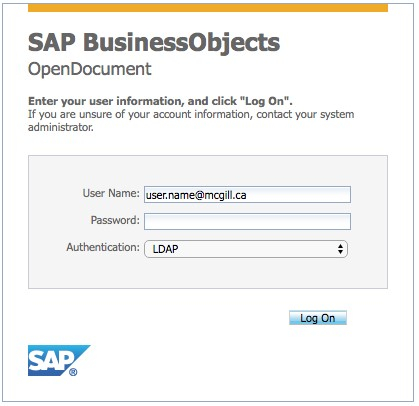 Log on to Launch Pad window.
Log on to Launch Pad window. - Enter your McGill Username (firstname.lastname@mcgill.ca) if it is not already displayed, and enter your McGill Password.
- Below the McGill Password field, ensure that Authentication is set to LDAP.
- Click Log On.
[If you have data warehouse access, and are unable to proceed past this step, contact Student Funding student [dot] funding [at] mcgill [dot] ca (email).] - A Database Logon screen for banrep will appear.
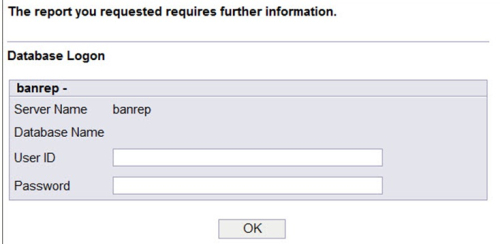 Database Logon screen for banrep.
Database Logon screen for banrep. - Enter your Banner UserID (User ID field) and enter your Banner password.
- Click OK.
- At the prompt, enter your report parameters. Remember to complete all fields.
- Click OK.
- The report displays your data dependent on the criteria entered in the prompts and on your system security access.
Tips
- Use the icons at the top of the report to export, print, navigate through the pages, and refresh the report.
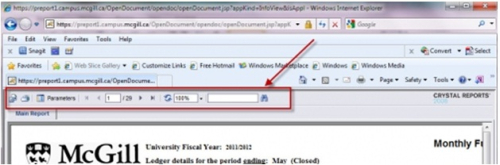 Icons at the top of the report.
Icons at the top of the report. - Consult the IT Knowledge Base for troubleshooting tips (supported browsers, printing issues, etc.).