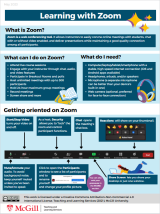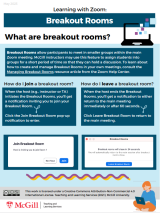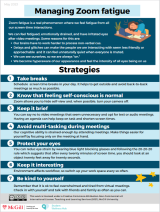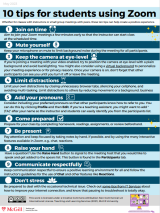McGill licensed accounts
McGill students automatically have a Licensed account.
If you are receiving an error while registering for a workshop that "the meeting is authorized for registrants only" you likely will need to (re)activate your account, following the steps below.
- In a web browser, go to mcgill.zoom.us.
- Select the Sign In button. This will open the McGill sign in window.
- Enter your McGill username and select Next.
- Enter your password. If prompted, confirm your sign in using two-factor authentication.
- Two-factor identification is a security system that requires two forms of identification to access your McGill account; your password and a numeric code sent to your smartphone or other device. When prompted, select the device to which you want the code sent.
- Enter the code and select Verify to sign in.
- Your Zoom profile page will load.
After you (re)activate your account, you will be able to register for workshops. If you continue having trouble signing in or registering, please contact IT Support.
Explore resources from McGill on using Zoom
There is a lot of information about Zoom online, but here are resources to help you get started:
- System requirements for using Zoom
- Test your internet connection by joining a test meeting
- Joining a Zoom meeting
- Optimize your WiFi and router
- Adding and sharing your pronouns
- How to record presentations from home using Zoom
- Video meeting etiquette tips from Zoom
- IT Services' equipment recommendations
- Set up strategies for online presenting
- Tips for presenting PowerPoints online