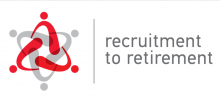All completed and digitally signed PDF expense reports, receipts, and proof of payment must be submitted electronically to pdf [at] mcgill.ca. Do Not Deliver Hard Copy PDF Expense Reports To The James Building. Please send your questions to: pdf [at] mcgill.ca.
This year's Academic Salary Policy provided for continuance of the Professional Development Fund, to be used to reimburse expenses incurred by eligible academic staff for professional development.
Each eligible staff member is allowed up to $750 annually. Eligible staff who do not use the full $750 in a given fiscal year may carry forward all, or any unused amount derived over two consecutive years, for a cumulative maximum of $1500. The $750 allocation is prorated in the first year of hire according to the start-date within the University Fiscal Year.
The Program is operated on the University’s Fiscal Year which is 01 May to 30 April.
The deadline to submit an expense report for the current fiscal year is 15 April.
Eligibility
Eligible staff members hold one of the following active appointments during the relevant reference period at one of the following ranks:
- Tenure-track or tenured Assistant Professor, Associate Professor or Full Professors; or
- Tenure-track or tenured Assistant Librarians, Associate Librarians or Full Librarians; or
- Ranked Contract Academic Staff (CAS) Faculty Lecturer, Senior Faculty Lecturer, Assistant Professor, Associate Professor or Full Professor, if campus-based and full-time salaried
Staff appointed as Assistant Professor (Special Category) are ineligible for the Program.
Balances
The balance of individual Professional Development Fund accounts for staff members in the Faculties of Agricultural and Environmental Sciences, Arts, Engineering, and Medicine are maintained by the Academic Personnel Office. The list of balances is updated regularly. All others are managed locally. Note that the balances do not include any pending expense reports submitted to our office.
To access individual PDF balances, please Click here to sign in with your McGill Username and Password.
Eligible Expenses
Professional development fund expenses must contribute to a staff member’s professional development. Examples of eligible expenses include:
- Membership in scholarly societies
- Membership in professional order or association, if required for the position held
- Computer hardware and software in support of professional development or academic duties*
- Registration for scholarly meetings, conferences, and seminars
- Subscriptions to scholarly journals and purchases of scholarly books
- Reimbursement related to publication fees, notably related to open access (e.g., article processing charges APCs, etc.)
- Reimbursement of travel and/or accommodation for meetings, professional conferences or seminars
- Supplement to the Academic Laptop Program*
Exclusions
The Professional Development Fund does not support the purchase of:
- Printers/scanners
- Office supplies (including printer ink)
- Office furniture
- Networking devices (including, but not limited to, ethernet switches and cables, wireless adaptors, routers, modems, range extenders, and powerline adaptors)
*All University-related computer hardware purchases (including laptops, desktops, workstations, monitors and tablets) must be made through the Institutional Sales unit of McGill University Bookstore (LE JAMES). This includes computers relating to research and administrative activities. Eligible faculty members will need to buy their computer equipment in the McGill MarketPlace (MMP). Computer accessories (ie. keyboard, mouse, webcam) may be purchased from other retail locations. If an eligible faculty member's PDF balance is not sufficient to cover the cost, they will need to use another fund (credit cards cannot be used). As usual, the PDF does not accommodate financial transfers between funds. If an eligible faculty member wishes to place an order in MMP, they should contact pdf [at] mcgill.ca, or their respective Faculty contact (see below), to obtain the FOAPAL. Electronic equipment that is purchased in part or in full through the PDF Program is subject to the McGill University IT Asset Management Regulation and must be returned to the University upon the staff member’s departure.
Request for Reimbursement
The program is administered directly by the Faculties of Dentistry, Education, Law, Desautels Faculty of Management, Science, the Schulich School of Music, the School of Continuing Studies, and Library and Archives.
Please consult your Faculty contact for further instructions.
|
Faculty |
Contact |
|---|---|
|
Dental Medicine and Oral Health Sciences |
suzana.rodriguez [at] mcgill.ca (Suzana Rodriguez) - Director, Administration and Finance |
|
Education |
pdf.education [at] mcgill.ca |
|
Law |
pina.ricco [at] mcgill.ca (Pina Ricco) - FST Manager |
|
Desautels Faculty of Management |
karim.oueida [at] mcgill.ca (Karim Oueida) - Finance Manager |
|
Schulich School of Music |
henry.tin [at] mcgill.ca (Henry Tin) - Manager, Finance |
|
School of Continuing Studies |
pdf.scs [at] mcgill.ca |
|
Science |
pdf.science [at] mcgill.ca |
|
Library and Archives |
francisco.oliva [at] mcgill.ca (Francisco Oliva )- Finance, Planning & Resources Manager |
For the Faculties of Agricultural and Environmental Sciences, Arts, Engineering, and Medicine, the program is administered by the Office of the Provost and Executive Vice-President (Academic). Please follow the instructions below to submit your expense for reimbursement.
- Log in to Minerva
- Go to the Employee or Finance (Fund) Administration Menu
- Select the Advances and Expense Reports Menu
- Select Submit an Expense Report
- Select Start an Expense Report to be finished by Someone Else
- Enter the McGill ID of the responsible person
- Enter the Destination and Start and Return dates
- In the Purpose field, select Professional Development Fund from the drop down menu
- Enter a detailed Description for the expense
- Leave the Default Fund Code field blank
- In the To be completed by Reviewer field, select Provost and Executive Vice-President (Academic) from the drop down menu
- Click on Continue to proceed to the next screen
- Enter receipt information - enter each receipt individually
- Enter the Receipt date
- Select the Expense Item
- Enter a detailed Description of the receipt
- Enter the total amount of the receipt, including taxes
- If personal expenses are included on the receipt, enter the total amount of the personal expenses, including taxes, to be deducted from the receipt total
- Select the appropriate Currency and verify the currency exchange rate, modify if needed
- Select the Purchasing Location
- Verify the GST/HST and QST amounts, modify if needed
- Leave the Fund (FOAPAL) information fields blank
- To enter more receipts, click on Add New Item and repeat Steps 13 to 22
- Click on Save and View to verify the request
- Click on Forward to Reviewer
- Click on Print and forward hard copy to Reviewer
- Ensure the Claimant signs the request (no other signatures are required)
- Include electronic copies or scans of all original receipts and send the expense report by email to pdf [at] mcgill.ca.
- Note: PDF submissions received by email are managed through a ticketing queue called Jira. All communication regarding your reports will go through this system. It is important to send each expense report submitted to the PDF in a new email. This will generate a unique ticket for each expense report and ensure that it maintains its proper place in queue. If a new expense report is submitted as an attachment to a previous email thread, it will not generate a ticket and may not reach the administrators’ queue.
For Digital Signatures, in Adobe, there is an option to upload the personal signature (by signing a blank sheet, scanning and uploading). This option is preferable, however digitally signed documents will be accepted. If you cannot provide a signed electronic expense report, we will require an email approval: For Email Approvals, PDF administrators will send the following email to the Claimant, who must indicate their approval in a reply email: CLAIMANT:I certify that all expenses submitted in the attached expense report # 00xxxxxx are accurately stated, legitimate, appropriate, reasonable, for University purposes, and are in accordance with University Policy. I certify that all expenses previously paid or payable in the future by the University or by any other party have been deducted. I agree to refund to the University any subsequent reimbursement from other organizations for the expenses submitted, or any amount disallowed further to a subsequent review or audit.
Do not send your Professional Development Fund expense reports to the Travel Desk.
Expense reports which do not conform to the Reimbursement of Travel and Other Expenses Policy will be returned to the Claimant for adjustment and completion.
Due to the volume of expense reports received by our office, please allow 4-6 weeks for processing.
Frequently Asked Questions
|
How do I receive the reimbursement? |
A reimbursement is made only for out-of-pocket expenses paid by the staff member. As such, the amount reimbursed will be deposited directly into the staff member’s personal bank account (i.e., the account that is used by payroll). An email notification from the Financial Services will be sent once the direct deposit has been made. Reimbursements cannot be transferred to grants, special funds, FOAPALS and/or procurement cards. |
||||||||||||
|---|---|---|---|---|---|---|---|---|---|---|---|---|---|
|
Are original receipts required? |
All receipts must be originals. Photocopies are not accepted. If the purchase was made online, a printed receipt is acceptable if the following information is included:
|
||||||||||||
|
May I request a travel advance? |
Reimbursement is made only for out-of-pocket expenses. Travel advances are not allowed, and cancellations will not be reimbursed. |
||||||||||||
|
When do I make my request? |
All expense reports should be submitted no later than 30 days following date of travel or no later than 90 days following the date of purchase for non-travel expenses. |
||||||||||||
| What if my total expenses are greater than my available PDF balance? |
Submitted expense reports must be equal to, or less than, your available PDF balance to avoid delays in processing. To complete the expense report accurately, please follow the below steps:
|
||||||||||||
| What account code should I use? |
The most relevant account codes for expenses reimbursed by the PDF are:
|
Contact
Inquiries about the Professional Development Fund should be sent to pdf [at] mcgill.ca.