
The first time you report what material you are uploading to myCourses, you will need to create a user account [or français] with Copibec's Savia system.
Step 1: User identification

Please provide your McGill email address and office or department's phone number.
Select Content User.
Click Next step.
Step 2: Identification of content user account to be created
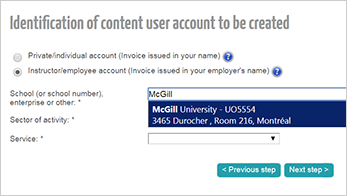
Select Instructor/Employee account.
Under School, start typing "McGill", and select McGill University.
Under Service, select McGill Library.
Click Next step.
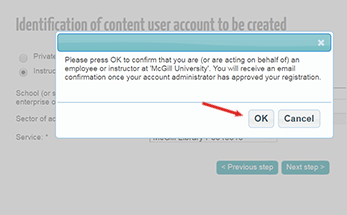
You will be asked to confirm that you wish to register. Select OK.
Step 3: Review information
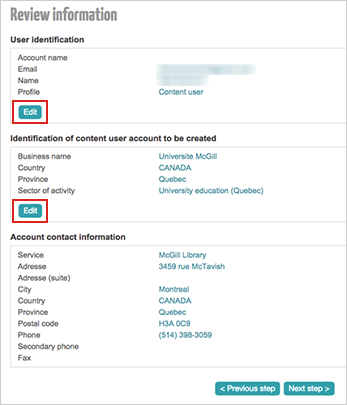
On this page you can review the details you have entered and correct any errors by selecting Edit under each section.
There is no need to edit the account contact information for McGill Library.
If everything looks right, select Next step.
Step 4: Accepting terms and conditions
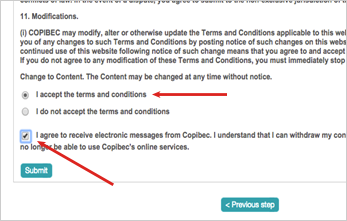
At the bottom of the page you will be asked to accept the terms and conditions and to agree to receive email.
Check the first and third boxes and click Submit.
You will not receive any spam messages from Copibec and will be contacted by email only if the Library requires clarification regarding your submissions.
You have now completed registration
Please wait for email confirmation of your registration. You will receive an email with the subject heading "Change your password" with a link to modify your password. Click on the link in the email.
Enter your desired password and submit.
You are now ready to enter information about the learning material you upload to myCourses.
If you have questions or would like some help, don’t hesitate to contact us at copyright.library [at] mcgill.ca.